How to merge a git repository into Nx
- Published on
- Le Hoang Tam--3 min read
Overview
- What is Nx?
- Prerequisites
- Creating an Nx Workspace
- Nx Workspace Folder structure
- Step 1: Clone source repository
- Step 2: Move all files into the right sub directory.
- Step 3: Add remote in your monorepo to packageC
- Step 4: Merge packageC into monorepo
- Step 5: Clean up
- Other tips
What is Nx?
Nx is a framework that allows you to architect, test, and build your project at any scale with the most popular modern Front-end frameworks like React and Angular, and Back-end ones like NestJs or Express. To make this possible, Nx comes shipped with a large toolset that simplifies your Monorepo management. If you are unfamiliar with Monorepo, it is basically a version-controlled code repository that holds many projects and libraries.
Prerequisites
- Git
- Node
- Nx CLI
Creating an Nx Workspace
npx create-nx-workspace@latest
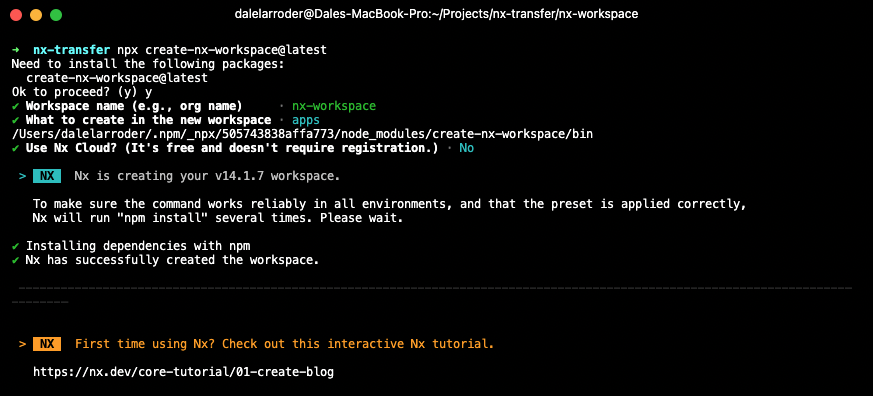
Nx Workspace Folder structure
nx-workspace/
├── apps/
├── libs/
├── tools/
├── workspace.json
├── nx.json
├── package.json
└── tsconfig.base.json
You can read more about Nx's folder structure here
Step 1: Clone source repository
git clone <repo-url> packageC
It is recommended to create a new copy of the repository you are about to clone into the nx monorepo, as there will be some git changes that are easier to delete than to start over.
Step 2: Move all files into the right sub directory.
If you are trying to move an app, the sub directory should be apps/packageC
export TARGET_DIR="apps/packageC"
If you are trying to move a library, the sub directory should be libs/packageC
export TARGET_DIR="libs/packageC"
The next commands will actually move the files and will rewrite all of the git history into the the TARGET_DIR you have specified above.
cd packageC
git filter-branch --prune-empty --tree-filter '
mkdir -p "$TARGET_DIR"
git ls-tree --name-only $GIT_COMMIT | xargs -I files mv files "$TARGET_DIR"
'
Step 3: Add remote in your monorepo to packageC
This will print the working directory of the current package you are trying to clone.
cd packageC && pwd
The next step is adding the newly acquired remote to your nx workspace for you to be able to fetch.
cd nx-workspace
git remote add packageC <packageC-pwd>
Step 4: Merge packageC into monorepo
git fetch packageC --no-tags
git merge packageC/master --allow-unrelated-histories
Step 5: Clean up
git remote remove packageC
After successfully merging, its time to cleanup duplicate config files, package.json, eslintrc.js and etc.
Other tips
Environment variables
If you are using env variables in your application, don't forget to change the naming of your env variables to have a prefix of NX_, you can read more about Nx environment variables here
For Example when you merged in a react app to nx:
-REACT_APP_AUTH_HOST=http://localhost:3002
+NX_AUTH_HOST=http://localhost:3002
Fixing absolute imports from your Create React App
If you are importing a CRA, One of the errors you'll be getting is @nrwl/nx/enforce-module-boundaries error.
To fix this, you will need to update all your absolute paths to the path you specified in tsconfig.base.json
"paths": {
"@design-system": ["libs/design/src/index.ts"],
},
and fix all the files that use absolute paths
-import Modal from 'src/components/Modal/Modal';
+import Modal from '@design-system/src/components/Modal/Modal';
Fixing Error: global is not defined
If you have merged an existing create react app into nx, you might have encountered this error: global is not defined
The simple fix for this is to override Nx's webpack config and add the following:
const nrwlConfig = require('@nrwl/react/plugins/webpack.js');
module.exports = (config, context) => {
nrwlConfig(config);
return {
...config,
node: {
global: true,
},
};
};
and don't forget to call it in your apps project.json file
-"webpackConfig": "@nrwl/react/plugins/webpack"
+"webpackConfig": "./apps/field-app/webpack.config.js"